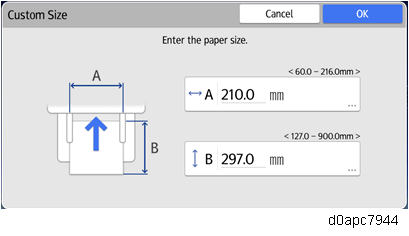A Bypass Tray setting has been added to make it easier to do the tray settings and avoid problems. When the paper is loaded in the Bypass Tray, the Bypass Tray Paper Settings screen pops-up.
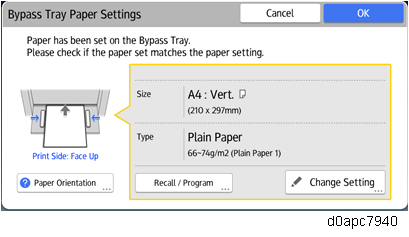
Pop-ups appear in the Bypass Tray settings assistant:
- After pressing the Bypass Tray setting button on the Copier (Classic), Easy Copy, Quick Copy, and Document Server screens.
- If the pop-up displays have been enabled to open for Copier (Classic), Easy Copy, Quick Copy, and Document Server screens when the paper is set in the bypass tray. *1
- When the [Delete] button is pressed on the paper size mismatch screen

*1:Whether the pop-ups are enabled/disabled to appear when the paper is set in the tray depends on the following setting: Home > User Tools > Machine Features > Copier/Document Server Features > General Features tab > Paper Settings Screen for Bypass (Default: Display Automtcly.)
However, the pop-ups do not appear when:
- A copy job is in progress
- A system dialog screen is open
- A machine status check screen is open
- A job stop screen is open
Setting the paper by the Bypass Tray Assist Paper Function
The Bypass Paper Setting screen opens when you select the paper setting for the bypass tray with the copy application, or after pressing the [Change Setting] button on the Settings screen when the paper is loaded in the Bypass Tray.
Select the paper type, and then press [Next].
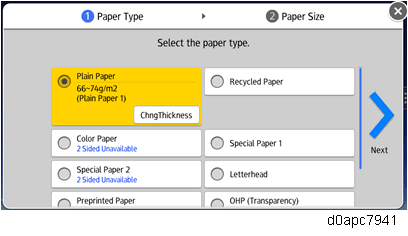
When changing the paper thickness in Plain Paper, select the paper thickness.
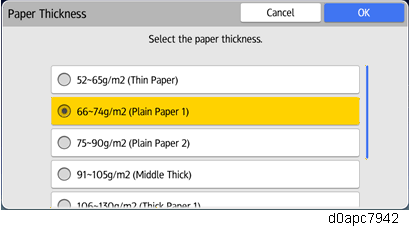
Select the paper size and orientation, and then press [OK].
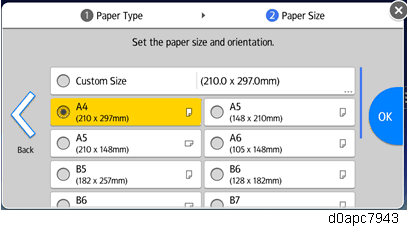
When using a custom size, select the [Custom Size] and then input the paper size.