Update with an SD card, which is the conventional method, is available if you write the package firmware to the SD card.

- If an error code is displayed, refer to Error Screens During Updating.
- Create a new folder on the SD card, and then name it “package”.
Copy the package firmware (xxxxxxxx.pkg) to this folder.
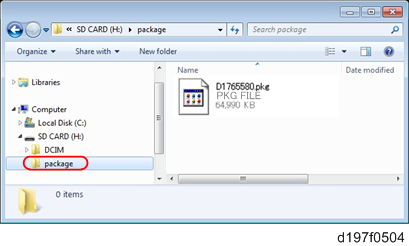

- If you copy the package firmware into the conventional “romdata” folder, the update will not work.
- Only one version of the package firmware should be copied into the folder. If you copy multiple versions of package firmware to the SD card, the machine will select only one version of the firmware randomly.
- Turn OFF the main power.
- Insert the SD card which contains the package into SD card slot 2 (for service).
- Turn ON the main power
Press [Update].
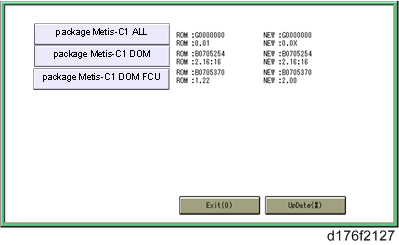

- When the SD card contains both a firmware package and one or more modules, the following display may show up. Select [Package] and Press [OK] to move to step 4 above.
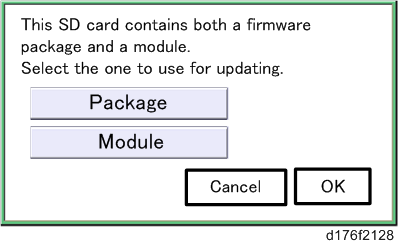
- When the SD card contains both a firmware package and one or more modules, the following display may show up. Select [Package] and Press [OK] to move to step 4 above.
- The update is started automatically after the package firmware download to the HDD has been completed.
When the update is completed, “Update done” is displayed.
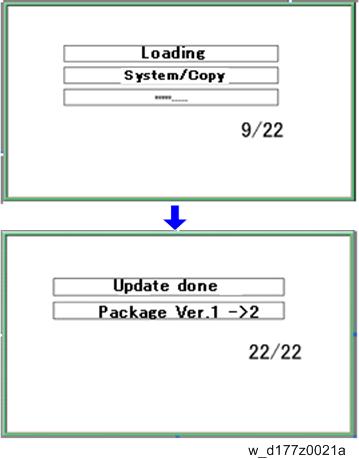

- The figures at the lower right of the display indicate “Number of updated items/ All items to be updated”.
- Turn OFF the main power.
- Pull out the SD card from SD card slot 2.
- Turn ON the main power.