
To prevent injury from electrical shock or damage to the machine, before installation always, turn the main machine power off, and then unplug the machine power supply cord from the power source.

When installing more than one SD card, perform the merge operation. (SD Card Appli Move)
- Loosen the screw and remove the SD card slot cover.
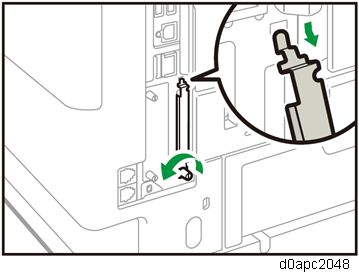
- Insert the SD card into the upper slot.
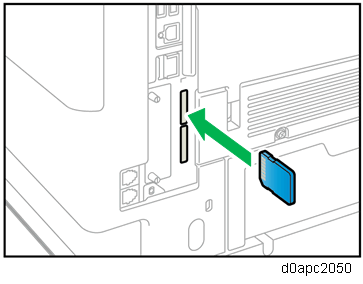
- Plug in the power cord, and then turn on the machine.
- Enter the SP mode, and then press "Enter" in SP5-878-004 (Option Setup: OCR Dictionary).
The SD card ID is saved in the NVRAM, and the machine ID is recorded on the SD card. When "operation complete" is displayed, press "Close".

- If the installation is not successful, "Failed" is displayed.
- If the installation fails, perform the following steps.
- Check whether it is a used SD card.
- Turn the power OFF and repeat Steps 1 to 5.
- Power cycle the machine.
Press "Enter" in SP5-878-004 (Option Setup: OCR Dictionary).
Dictionary data is copied to the HDD.
In the first execution, the SD card and the machine are linked.
In the second execution, the OCR dictionary is copied onto the HDD.
Turn off the machine, and then remove the SD card.

Store the SD card in a safe location.
You will need the original SD card in case the HDD unit ever fails.
Attach the SD card slot cover and fasten it.
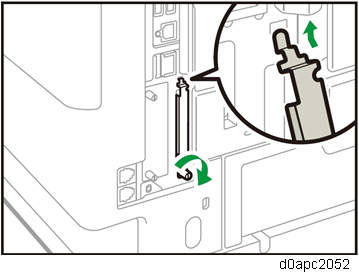
- Turn on the machine.
- Press [File Format / File Name] on the scanner function screen.
- Check that [OCR setting] is displayed on the "File format / File Name" screen.

- The searchable PDF function can be switched on/off on the [OCR Settings] screen after installing the OCR unit.
- If you want to use the searchable PDF function, select [On] for [OCR Settings]. (Default: [Off])