
- To prevent injury from electrical shock or damage to the machine, before installation always, turn the main machine power off, and then unplug the machine power supply cord from the power source.
To prevent damage to the circuits on the boards, always touch a metal surface to discharge static charge from your body before you handle a board.
Never put your hand or a tool into the slot when you install an option.

- The USB Device Server Option has an IP address stored on the PCB. This is different from the machine's IP address. The IP address and other network settings of the USB Device Server Option must be configured after installing this option.
- Loosen the two screws and remove the slot cover. The removed cover will not be reused.
Printer model: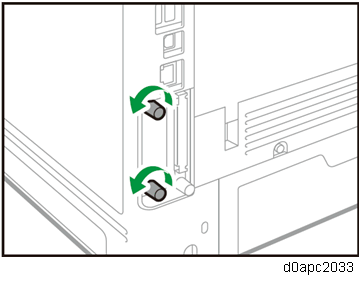
MF model: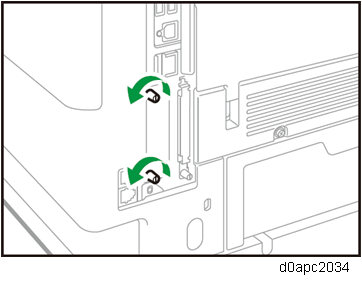
- Fully insert the interface board. Confirm that the interface board is firmly connected to the controller board.
Printer model:
MF model: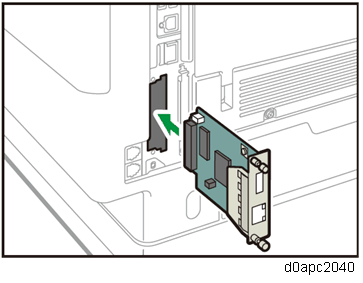
- Tighten the two screws to secure the interface board.
- Connect the USB cable to the USB port (Type A) [A] of the USB Device Server Option.
- Connect the USB cable to the USB port (Type B) [B] of the machine I/F.
Printer model: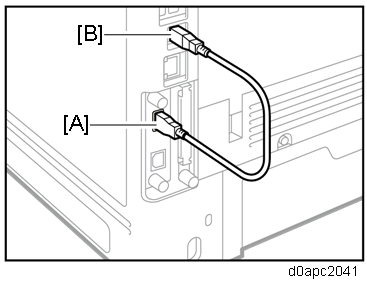
MF model: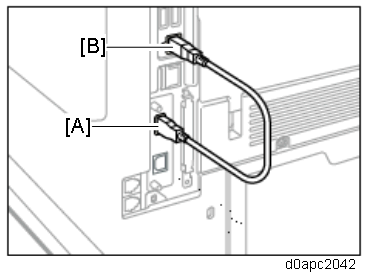
- Loop the cable at a point 3 cm (approximately 1.2 inches) [A] from each end of the Ethernet cable, and attach the ferrite cores to the cable
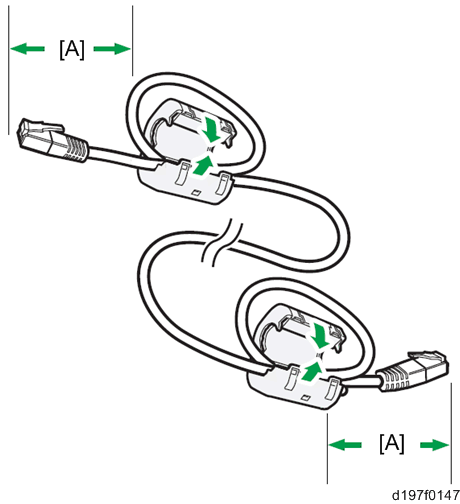
- (For North America only) Bind both cores with cable ties [A] as shown below.
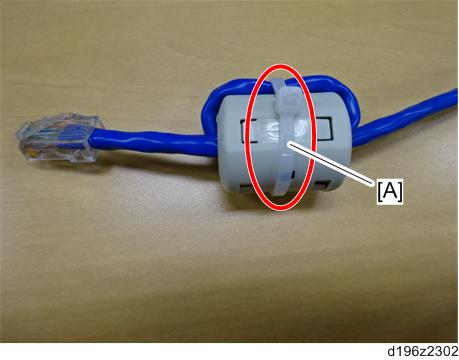
- Insert the Ethernet cable into the Ethernet port on this option.
Printer model: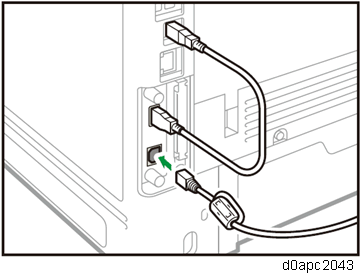
MF model: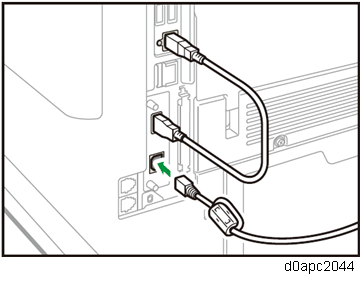
- Insert the other end of the Ethernet cable to a PC for network settings.
Plug in the power cord, and then turn on the machine.

- Do not unplug the USB cable while the machine is trying to identify the USB Device Server Option. If unplugged, connect the cable again.
- It may take between 30 seconds to 1 minute to finish identification (the LEDs on the Ethernet port of the option light up when identification is completed).
- To ensure that the machine recognizes the USB Device Server Option correctly, perform one of the following:
- Access the option’s IP address from a web browser.
- Ping the option’s IP address from a command prompt on a Windows PC in the same network as the main machine.
If the IP address cannot be found (DHCP server), use the MAC address. This is the number printed on the seal attached to the printed circuit board for the USB Device Server Option.
- Use "RX" + the option’s MAC address and access a web browser.
Example: http://RX0080926A3264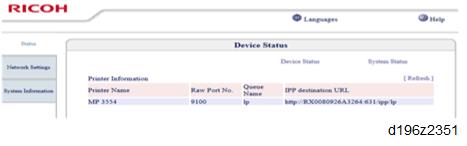
- Ping "RX" + "MAC address" from the command prompt on a windows PC which is on the same network as the mainframe.


When installing the USB Device Server Option Type M19A, the installation status is not shown on the Configuration Page.