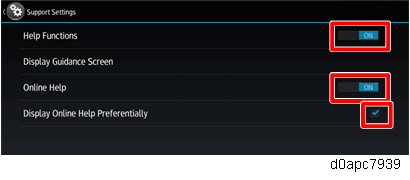Overview
Press [ ] on the operation panel to browse the operation manual and the operation panel related FAQ’s.
] on the operation panel to browse the operation manual and the operation panel related FAQ’s.
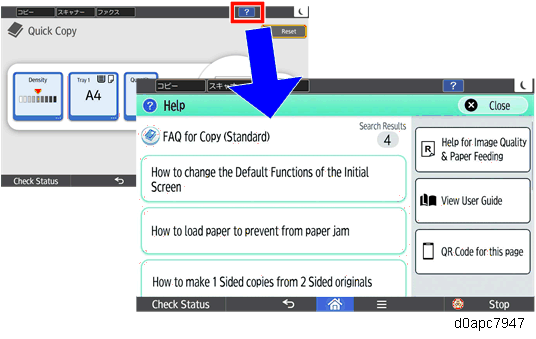
The displayed manual not only be printed but also can be browsed on a smart device after scanning its QR code; so you can browse the help online while using the operation panel.
Online help menu:
When the machine is connected to the Internet, the following online help screen is displayed.
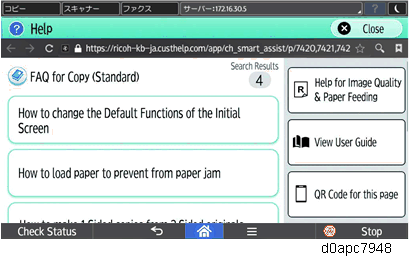

The guidance screen below opens the first time Help is used in an environment where the machine is connected to the Internet. The online Help will not open until the “I agree” box has been checked.
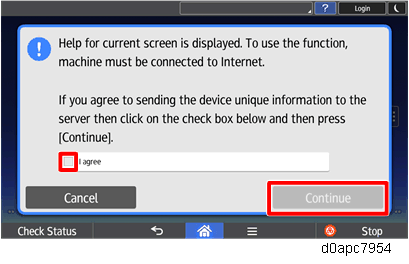

If the online Help menu cannot be opened, check the following points.
Some clients may require proxy server settings at their work sites.
For proxy settings, refer to User's manual "Settings" > Screen Features > Wireless and Network > Proxy Settings.The settings of some operation panel browsers require that cookies be enabled (Default: Enable).
Open the browser: Browser > (Menu) key > Settings > Privacy & Security > Accept cookies, and then confirm that “Accept Cookies” is checked.
(Menu) key > Settings > Privacy & Security > Accept cookies, and then confirm that “Accept Cookies” is checked.
Offline help menu:
When the machine is not connected to the Internet, the following offline help screen is displayed. When the machine is offline, only Help for Image Quality & Paper Feeding information can be browsed, and FAQ’s etc. cannot be displayed.
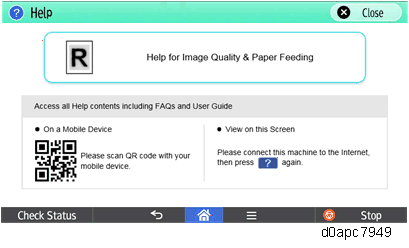
Settings for Help Function
If a customer does not want to connect the internet, the function can be disabled via UP and SP as follows:
| Item | Value (Default) | Descriptions | |
|---|---|---|---|
| UP | Help Functions | ON/OFF (ON) | Press the [?] button on the Home screen to switch the display on/off. The menu will not open if the function is switched off with the SP code. |
| Display Online Help Preferentially | ON/OFF (ON) | Allows settings with the Help function switched on. Press the [?] button to select the Help preference (Online or Offline Help). The menu will not open if Online Help is switched off with the SP code. | |
| SP | Help Functions | ON/OFF (ON) | Press the [?] button on the Home screen to switch the display on/off. |
| Online Help | ON/OFF (ON) | Switches the settings for the UP "Display Online Help Preferentiality" display on/off. | |
| Display Online Help Preferentially | ON/OFF (ON) | Press the [?] button to select the Help preference (Online or Offline Help). | |
UP Setting
- Log in as administrator.
- Select the "User Tools" icon.
- Select [Screen Features].
Select [Screen Device Settings].
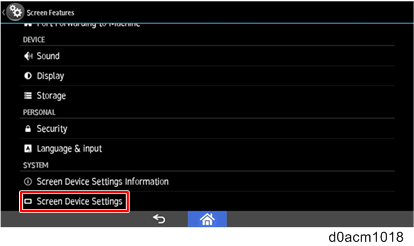
Select [Support Settings].
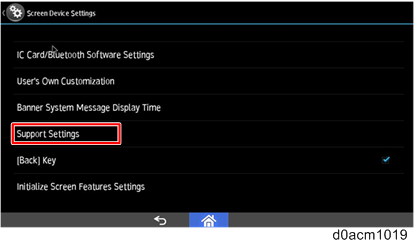
Enable or disable "Help Functions" and "Display Online Help Preferentially".
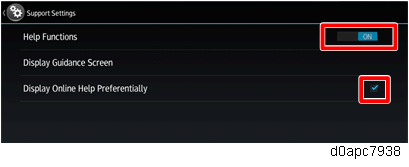
SP Setting
Log in to Screen SP mode.
Select [Screen Device Settings].
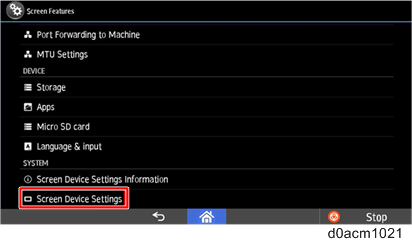
>Select [Application Settings].
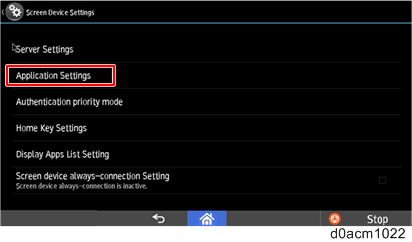
Select [Settings] for “Support Settings”.
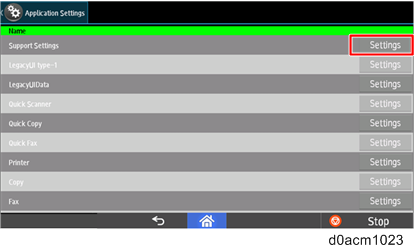
Enable or disable "Help Functions", "Online Help", and "Display Online Help Preferentially".