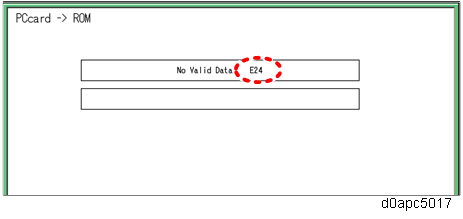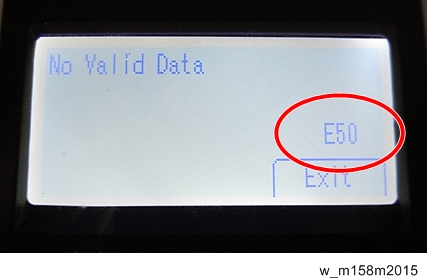| 1 | The module data does not match. | - Power cycle the machine and try updating again.
- If the update cannot be made even if you insert the correct SD card, there is a possibility that the SD card is broken.
Retry again with a different SD card. - If you cannot resolve the problem with the above steps, replace the controller board.
|
| 2 | An error occurred while initializing the update program. | - >Power cycle the machine and try updating again.
- If you cannot resolve the problem with the above step, replace the controller board.
|
| 3 | The ROM data to be rewritten is missing. | - Power cycle the machine and try updating again.
- Turn the power off, switch DIPSW-1 on the controller board to ON, and then turn the power back on to force the ROM data to be rewritten.
- Reset the ROM-DIMM.
- If you cannot resolve the problem with the above steps, replace the controller board.
|
| 4 | Failed to check the GNU ZIP data. | - >Power cycle the machine and try updating again.
- Turn the power off, switch DIPSW-1 on the controller board to ON, and then turn the power back on to force the ROM data to be rewritten.
- Replace the ROM-DIMM.
- If you cannot resolve the problem with the above steps, replace the controller board.
|
| 5 | A device error occurred while rewriting data. | - Power cycle the machine and try updating again.
- Turn the power off, switch DIPSW-1 on the controller board to ON, and then turn the power on to force the ROM data to be rewritten.
- Reset the ROM-DIMM.
- If you cannot resolve the problem with the above steps, replace the controller board.
|
| 6 | CPU clock error | - Turn the power off, switch DIPSW-1 on the controller board to ON, and then turn the power on to force the ROM data to be rewritten.
- If you cannot resolve the problem with the above steps, replace the controller board.
|
| 10 | A startup option error has occurred. | - Restore the SD card for installation.
|
| 11 | An error occurred while waiting to read the installed SD card. | - >Power cycle the machine and try updating again.
- Restore the SD card for installation.
- Retry updating with a different SD card.
- If you cannot resolve the problem with the above steps, replace the controller board.
|
| 12 | Configuration file error | - Power cycle the machine and try updating again.
- Restore the SD card for installation.
- Retry updating with a different SD card.
|
| 13 | The memory is insufficient to install the data. | - Reduce the number of module files to be installed.
|
| 14 | Failed to execute a system call. | - >Power cycle the machine and try updating again.
- Restore the SD card for installation.
- Retry updating with a different SD card.
- If you cannot resolve the problem with the above steps, replace the controller board.
|
| 15 | Failed to execute self-update. | - Power cycle the machine and try updating again.
- Restore the SD card for installation.
- Retry updating with a different SD card.
- If you cannot resolve the problem with the above steps, replace the controller board.
|
| 19 | Schedule data error | - Turn the power off, switch DIPSW-1 on the controller board to ON, and then turn the power on to force the ROM data to be rewritten.
- If you cannot resolve the problem with the above steps, replace the controller board.
|
20 | Physical address mapping cannot be performed. | - Power cycle the machine and try updating again.
- Re-insert the SD card to reboot.
- If you cannot resolve the problem with the above steps, replace the controller board.
|
21 | Insufficient memory for the download | - Power cycle the machine and try updating again.
- If you cannot resolve the problem with the above step, replace the controller board.
|
22 | Decompression of compressed data failed. | - Power cycle the machine and try updating again.
- Replace the SD card used for the update.
- If you cannot resolve the problem with the above steps, replace the controller board.
|
| 23 | Failed to execute self-update. | - Power cycle the machine and try updating again.
- Turn the power off, switch DIPSW-1 on the controller board to ON, and then turn the power on to force the ROM data to be rewritten.
- If you cannot resolve the problem with the above steps, replace the controller board.
|
24 | SD card access error | - Re-insert the SD card.
- >Power cycle the machine and try updating again.
- Replace the SD card used for the update.
- Replace the controller board if the above solutions do not solve the problem.
|
| 31 | An error to continue downloading has occurred. When using two or more SD cards to download data, the data from the second or later SD card was incompatible. | - Install the SD card containing the subsequent program(s), and then turn the power off and then back on to resume downloading.
- Replace the SD card used for the update.
- If the problem persists even if you try to install the subsequent data using another SD card, turn the power off, switch DIPSW-1 on the controller board to ON, and then turn the power on to force the ROM data to be rewritten.
- If forcing the data to be rewritten fails, replace the controller board.
|
32 | The SD card used after download suspension is incorrect. The SD card which was inserted after the power interruption is different from the one which was inserted before power interruption. | - Insert the SD card containing the same program as when the firmware update was suspended, and then cycle the machine off/on and try updating again.
- There is a possibility that the SD card is damaged if the update cannot be done after the correct SD card has been inserted. In this case, try again with a different SD card.
- Replace the controller board if the above solutions do not solve the problem.
Replace all relevant boards if the update is done for the engine board and FCU function.
Replace the operation panel unit if the update is done for the operation panel.
|
33 | Card version error. The wrong card version is downloaded. | - >Copy the correct update data for each version on the SD card.
|
34 | Destination error. A card for the wrong destination is inserted. | - Copy the correct update data for each destination (JPN/ EXP/ OEM) on the SD card.
|
35 | Model error. A card for the wrong model is inserted. | - Copy the correct update data for each model on the SD card.
|
36 | Module error. The program to be downloaded does not exist on the main unit. The download destination specified by the card does not match the destination for the main unit’s program. | - Install the program to be updated in advance.
- There is a possibility that the SD card containing the program to be updated has not been mounted. Check to confirm that the SD card has been correctly mounted.
- The SD card is incorrect if the program to be updated has been correctly installed. In this case, insert the correct SD card.
|
38 | The version of the downloaded program has not been authorized for the update. | - Make sure that the program to be overwritten is the specified version.
|
40 | Engine download fails. | - Power cycle the machine and try updating again.
- If the download fails again, replace the engine board.
|
41 | Fax download fails. | - Power cycle the machine and try updating again.
- If the download fails again, replace the FCU board.
|
42 | Operation panel/ language download fails. | - Power cycle the machine and try updating again.
- If the download fails again, replace the operation panel unit.
|
43 | Printing download fails. | - Power cycle the machine and try updating again.
- The SD card is damaged if the update fails again. Replace the SD card.
|
44 | The data to be overwritten cannot be accessed when controller-related programs are downloaded. | - Power cycle the machine and try updating again.
- Copy the correct update data on the SD card.
- Replace the controller board if the data to be overwritten is contained on the controller board.
|
49 | Firmware updates are currently prohibited. | - The setting of Update Firmware in the Administrator Tools has been set to [Prohibit] by an administrator. Amend the setting to [Do not Prohibit] and try again.
|
50 | The results of the electronic authorization check have rejected the update data. | - Copy the correct update data on the SD card.
|
57 | @Remote is not connected at the date/time reserved for receiving the package firmware update from the network. | - Check the @Remote connection.
|
58 | The update cannot be done due to a reception route problem. | - Check the @Remote connection.
|
59 | HDD is not mounted. | - Install the HDD correctly.
|
60 | HDD could not be used during the package firmware update. | |
61 | The module ID for the package firmware update is incorrect. | - Prepare the correct package file.
|
62 | The configuration of the package firmware update files is incorrect. | - Prepare the correct package file.
|
63 | Reception fails due to power off at the reserved date/time of the remote firmware update from the network. | - The update is to be done automatically when the next reception time has elapsed.
|
64 | Reception fails due to power off at the reserved date/time of the package firmware update from the network. | - Reset the reservation date/time for the remote update.
|
65 | Reception fails due to a status error of the machine at the reserved date/time of the remote firmware update from the network. | - The update is to be done automatically when the next reception time has elapsed.
|
66 | Reception failed due to a status error of the machine at the reserved date/time of the package firmware update from the network. | - Reset the reservation date/time for the remote update.
|
67 | Acquisition of the latest version information from the Gateway fails at the reserved date/time of the remote firmware update from the network. | - Check that the network is connected correctly.
|
68 | Acquisition of the latest version information from the Gateway fails. | - Check that the network is connected correctly.
|
69 | Download fails at the reserved date/time of the remote firmware update from the network. | - Check that the network is connected correctly.
|
70 | Package firmware download from the network fails. | - Check that the network is connected correctly.
|
71 | Network communication error occurs at the reserved date/time of the package firmware update from the network. | - Check that the network is connected correctly.
|
72 | The setting of @Remote is invalid at the reserved date/time of the package firmware update from the network. | - Set the @Remote Service on the Administrator Tools to [Do not Prohibit].
|
| 74 | Decompression of compressed package data failed. | - Copy the correct package data on the SD card and try updating again.
- Replace the DIMM on the controller board if the above solution does not solve the problem.
- Replace the HDD if the above solution does not solve the problem.
|
| 75 | The upper limit of the number of update files exceeds. | - Make two or more of the same module do not exist under the /romdata directory on the SD card.
|
| 221 | Failed to terminate an application when attempting to update or uninstall it. | - If a job is underway in the target application, wait until the job is finished, and then try updating again.
- Power cycle the machine and try updating again.
|
| 222 | Failed to verify the signature attached to the application or firmware. | - Try updating again using a valid signature.
|
| 224 | The storage capacity is not enough. | - Reduce the number of applications to be installed.
- Uninstall unnecessary applications.
|
| 228 | The target firmware file cannot be found. | - Copy the correct update data and try updating again.
|
| 229 | The target update file is invalid. Occurs in the following cases. - Failed to decompress the file.
- Failed to obtain application information.
- Failed to read the public key for signature verification.
| - Copy the correct update data and try updating again.
|
| 230 | The folder directory of the Smart Operation Panel firmware is invalid. | - Copy the correct update data and try updating again.
|
| 231 | Failed to write data when updating the Smart Operation Panel firmware. (There is a problem with the hardware.) | - Power cycle the machine and try updating again.
- Replace the operation panel if the above solution does not solve the problem.
|
| 235 | The target file is invalid, and the Android OS returns an error. | |
| 236 | The Android SDK version required by the application is not installed on the Smart Operation Panel. | - Check that the Android SDK version required by the application is installed on the Smart Operation Panel.
|
| 255 | Software malfunction | - Power cycle the machine and try updating again.
|