- Log in as the administrator from Web Image Monitor.
- Take a note of the current heap size setting in [Heap / Stack Size Settings].
- [Device Management] > [Configuration] > [Extended Feature Settings] > [Administrator Tools] > [Heap / Stack Size Settings]
- Stop all SDK applications except for Java TM Platform.
- Display the [Startup Setting] menu.
- [Device Management] > [Configuration] > [Extended Feature Settings] > [Startup Setting]
- Check the radio button of the SDK application which status is "Starting Up".
- Click [Start Up/Stop] to stop the application.
"Stop" is displayed in the status column.

Do not change the status of Java TM Platform to "Stop".
- Display the [Startup Setting] menu.
- Make sure that "Auto Start" is set to "Off" for each SDK application.
- Click the [Details] icon (
 ) for each SDK application in [Startup Setting].
) for each SDK application in [Startup Setting]. - Make sure that "Auto Start" is set to "Off". (Default: On)
- Click the [Details] icon (
- Turn the power OFF.
- Remove the SD card slot cover [A].
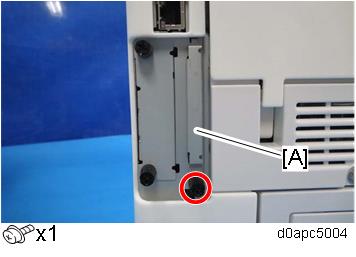
- Remove the VM Card from the SD Slot 1 (Upper).