- Make sure that you have the SMC report (Factory SP Settings). This report comes with the machine. (SMC Storage)
If you do not have the SMC report, enter the factory settings while referring to the "Factory SP Settings" (Factory SP Settings). - Output the SMC data ("ALL") using SP5-990-001/SP5-992-001.
- Turn OFF the main power.
- Insert a blank SD card in the SD Card Slot 2, and then turn ON the main power.
- Use SP5-824-001 to upload the NVRAM data from the BiCU (PCB16).
- Turn OFF the main power and unplug the power cord.
Replace the NVRAM on the BiCU (PCB16) with a new one.

- Install a new NVRAM [A] so that the indentation [B] on the NVRAM corresponds with the mark on the BiCU (PCB16). Incorrect installation of the NVRAM will damage both the BiCU (PCB16) and NVRAM.
IM 550F/600F/600SRF: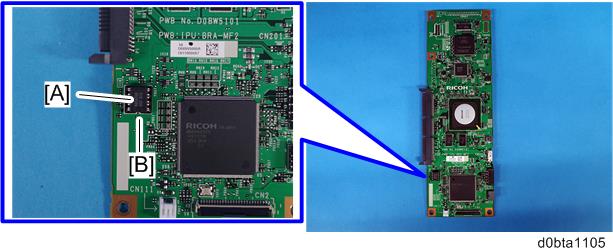
P 800/801: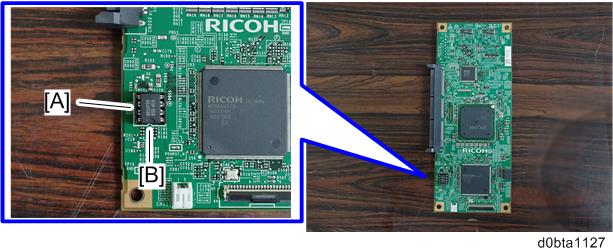
- Install a new NVRAM [A] so that the indentation [B] on the NVRAM corresponds with the mark on the BiCU (PCB16). Incorrect installation of the NVRAM will damage both the BiCU (PCB16) and NVRAM.
Plug in the power cord, and then turn ON the main power.

- When the main power is turned ON, SC195-00 appears. Continue with the following steps.

- After changing the EEPROM, some SPs do not have the correct values.
- Because of this, step 9 must be done.
Set the machine serial number SP5-811-001, area selection SP5-996-001, CPM set SP5-882-001.

- For information on how to configure the above SPs, contact the supervisor in your branch office.
- Turn the main power OFF/ON.
- Execute SP5-801-002 "Memory Clear Engine".
- Turn OFF the main power, and then turn it back ON.
- From the SD card where you saved the NV-RAM data in step 5, download the NV-RAM data with SP5-825-001.
- Turn OFF the main power, and then remove the SD card from SD slot 2.
- Turn ON the main power.
- Check the SMC report (Factory SP Settings) from step 1, and set the user tool and SP settings so they are the same as before.