Connect the power cord to the power connector at the back of the machine.
Connect the power cord to the wall outlet.
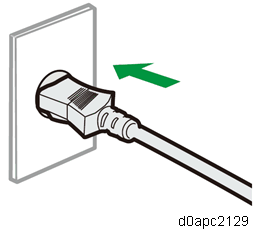
Press the main power switch.
The machine starts up.Following the start screen, the language select screen appears.
Select the language to use, and then press [Next].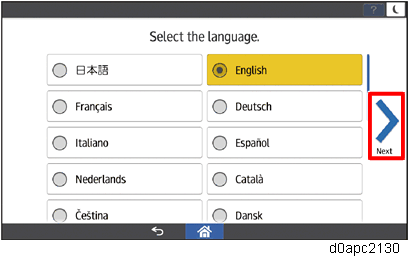
The administrator password setting screen appears.
If your customer change the password soon, go to step 6.
If you want to skip this screen, go to step 7.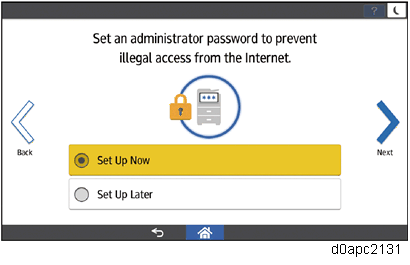
- Press the [Set Up Now] and then press [Next]. Ask your customer to change the name of the administrator and the password as follows.
1. Press the [Administrator 1] and the [Password] dialogue boxes, enter the name and the password respectively.
2. Enter the name and the password again for confirming, and then press [OK] to register them.
3. Go to step 8. Press [Set Up Later], and then press [Next] according to the instructions on the screen.
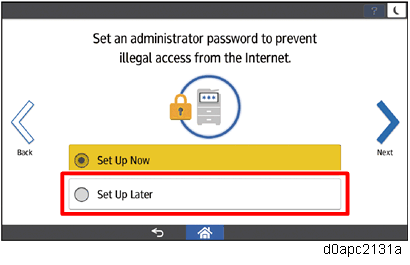
The Installation Settings screen appears.
Press [X].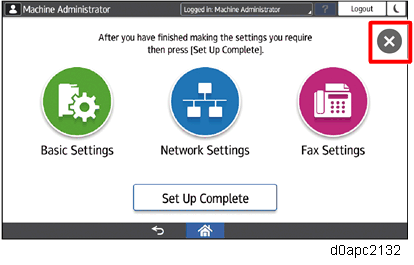
The following message is displayed. Uncheck the check box, and then press [OK].
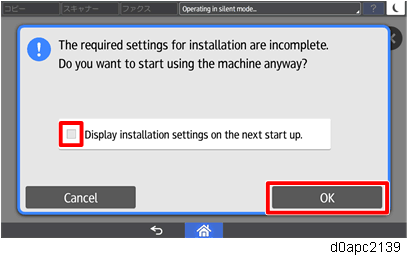
The home screen appears.
Set the machine setting with one of the following menus.
- User Tools > Machine Features
- User Tools > Basic Settings When Installing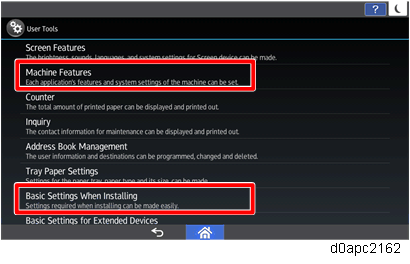

When [Set Up Later] on the administrator password setting screen in step 5 is selected, forcibly display the administrator password setting screen by the following procedure.
- After the machine installation, enter the SP mode and execute the SP5-755-001 (Display Setting: Disp Administrator Password Change Scrn).
Power cycle the machine. The following Program/Change Administrator screen is displayed.
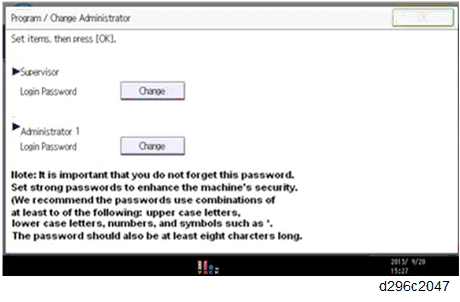
- Ask your customer to set the supervisor and administrator password.
If the Administrator/Supervisor Login password set, this Program/Change Administrator screen will disappear and the home screen is displayed.

If a password is not necessary, this screen can be disabled with the following procedure.
- On the Program/Change Administrator screen, press [Change] next to Supervisor and then press [OK] without inputting any password.
- Press [OK] again when the Confirm password screen is displayed.
- For Administrator 1, do the same procedure as steps 1 and 2.
Press [OK]. The home screen is displayed.