It is possible to set the machine to download the package firmware which is necessary for SFU in advance, and then perform the actual installation at the next service visit. This saves waiting time for the firmware to download at the service visit.
How to Set the Machine to Download Firmware Later (Reserve)
Enter the [Firmware Update] menu in the SP mode and update the package firmware.

- The [Firmware Update] button will appear even when a machine is connected to @Remote with a device which does not have an embedded @Remote communicating function. If an error code is displayed, refer to Error Screens During Updating .
- Enter the SP mode.
- Touch [Firmware Update].
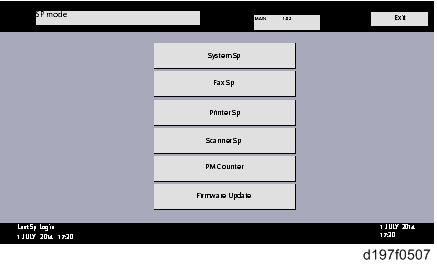
Touch [Reserve].
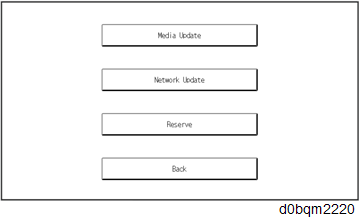
- Touch [Reservation setting].
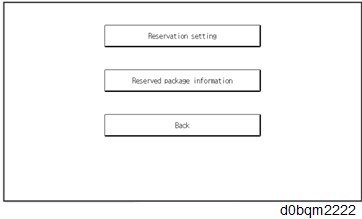
- Enter the dates and times of the next visit and the start of receiving data.
- "Next time to visit this customer": The package firmware will be automatically downloaded by this time/date.
- "When to receive? (1-7)": The download of the package firmware will begin this number of days before the next visit.
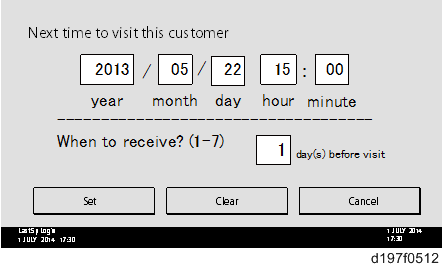

When a reservation update by the media device is set, the update date and time is displayed.
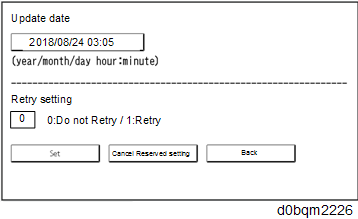
Successful Download
In the two diagrams below, the firmware is set to be downloaded by the day before the next scheduled visit. In the first diagram, the download is successful on the first try. In the second diagram, the download fails three times and is successful on the fourth try.
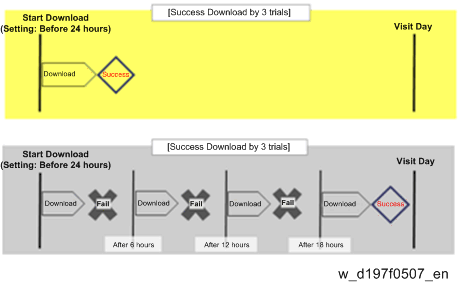
- If the firmware download fails or cannot be completed due to the network settings/condition, no power to the machine, or other reason, the machine will continue retrying every six hours until the scheduled deadline (up to a maximum of four tries). For example, if the download is set for the day before the next visit, the machine will attempt the download at 24 hours before the visit, and then continue trying every six hours (max. four tries total).
- The retry is only performed in cases when the firmware download has failed.
- If the machine is in Energy Saver mode when the download is scheduled to begin, the download will be performed in the background and the machine/panel will stay in Energy Saver mode.
- The download will continue uninterrupted even if the customer initiates a print job, copy job, fax receiving or other operation while the download is in progress.
- The download will be terminated if the customer turns the power off while the download is in progress.
- If the download cannot be completed successfully by the time of the next scheduled visit, the machine will stop trying to download the firmware.
How to Check if the Firmware Downloaded with Reserve
- Enter the SP mode.
- Touch [Firmware Update].
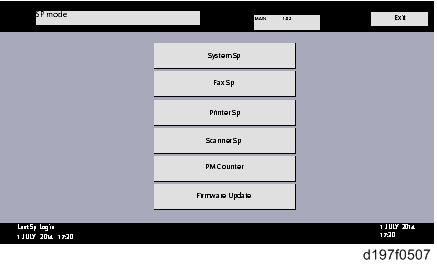
- Touch [Reserve].
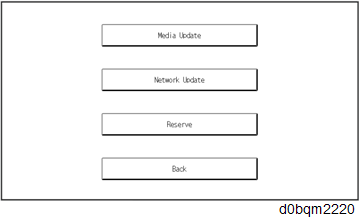
- Touch [Reserved package information].
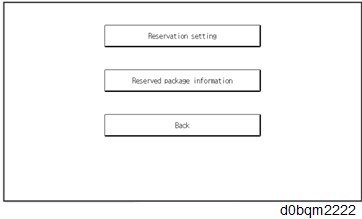
Check the information displayed.
When the package firmware was downloaded successfully, the details of the download result are displayed as the following picture shows.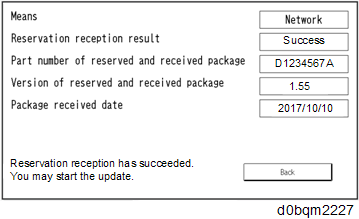

- This information will only be displayed if the reserved firmware has already been downloaded. If not, all the data items are indicated with "-".
- When reservation update by the media device is set, the package firmware information reserved from the media device is displayed.
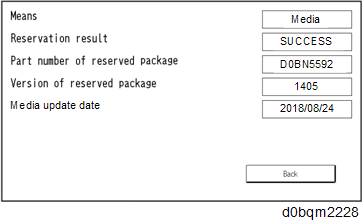
How to Install Firmware Downloaded with Reserve
- Enter the SP mode.
- Touch [Firmware Update].
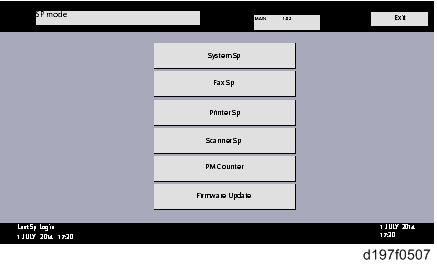
Touch [Network Update].
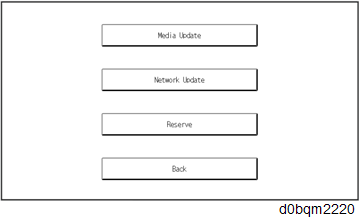
- Touch [Execute Update].
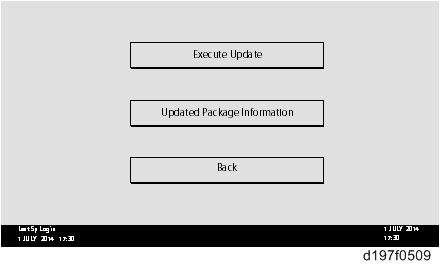
- Check the version of the received package firmware, and then touch [YES].
- The update is started.
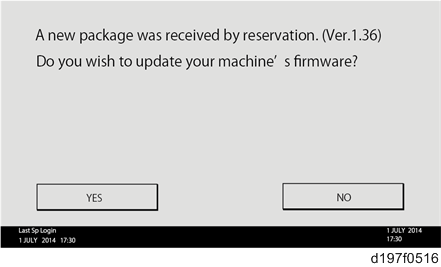

- If the version of the reserved package in the HDD is older than the latest version, the messages shown in the following picture are displayed.
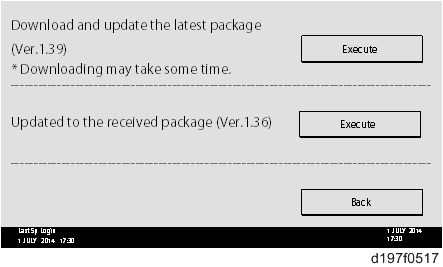
- If you wish to download the latest version, touch [Execute] beside the message "Download and update the latest package." Then the update of the package firmware will be started.
- If you wish to update using the firmware in the HDD (old version), touch [Execute] beside the message "Update to the received package."
- [Update done] is displayed.
- The machine will automatically reboot itself.
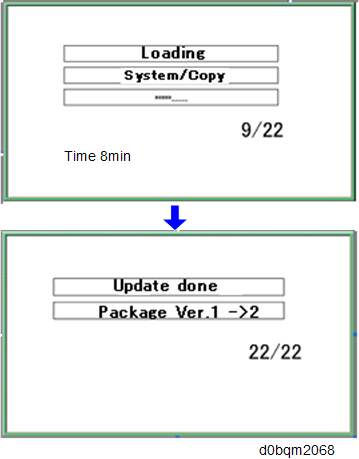

- The figures at the lower right of the display indicate "Number of updated items/ All items to be updated".