Enter the [Firmware Update] menu in the SP mode and update the package firmware.

- The [Firmware Update] button will appear even when a machine is connected to @Remote with a device which does not have an embedded @Remote communicating function.
- If an error code is displayed, refer to Error screens during updating (Error Screens During Updating).
- Enter the SP mode.
- Press [Firmware Update].
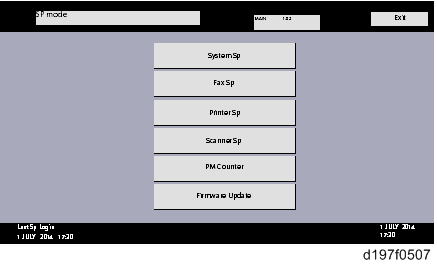
- Press [Update].
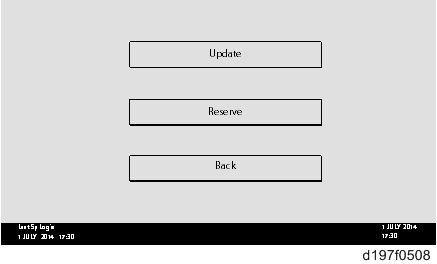
- Press [Execute Update].
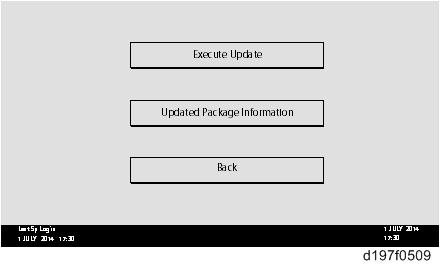
- Press [YES].
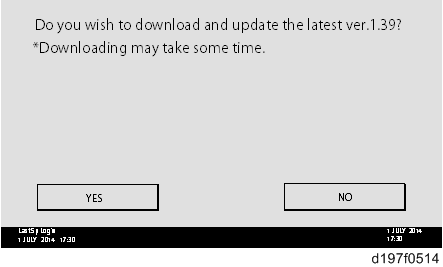
- The following display will be displayed.
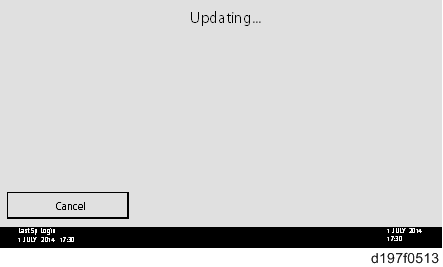

- If the error code E66, which indicates that the download of the firmware has failed, is displayed, implement this procedure from step 1.
- Update will be started automatically after the download is finished.
- When the machine is in the update mode, the automatic update is suspended if a print job is implemented. After the print job is finished, Press [YES] on the display shown with the following picture to restart updating.
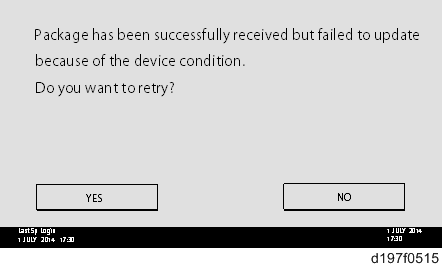
- [Update done] is displayed.
- The machine will automatically reboot itself.
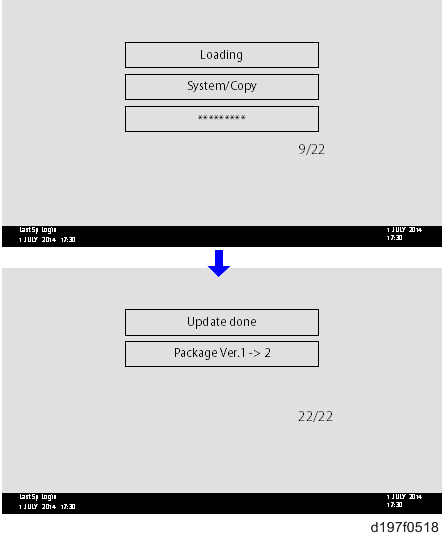

- The figures at the lower right of the display indicate “Number of updated items/ All items to be updated”.