- Turn the main power OFF.
- Disconnect the power plug and cables.
- Remove the SD card slot covers [A].
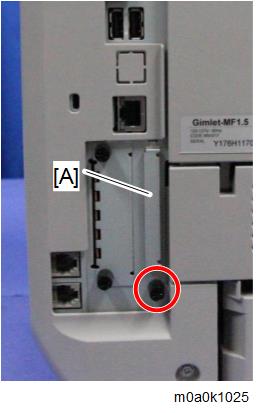
- Insert the Data Overwrite Security Unit Type M19 SD card in SD Card Slot 1 [A: Upper Slot].
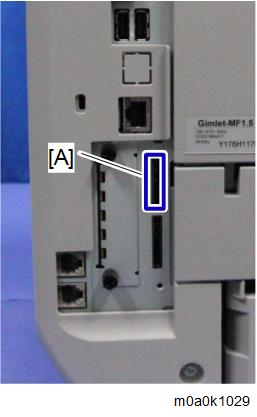
- Reattach the SD card slot cover.
Insert the power cord into the wall outlet and turn ON the main power.

- When installing more than one SD card, perform the merge operation.
- Enter the SP mode.
- Perform this step only if you are installing the option on a machine that is already in use (not a new machine):
- If the customer wishes to continue using the same hard disk, execute all the three SP modes below.
- SP5-801-014 (Clear DCS Setting)
- SP5-832-001 (HDD Formatting (ALL))
- SP5-832-002 (HDD Formatting (IMH))
- If the customer wishes to replace the hard disk with a new one, execute SP5-801-014 only.

- If the customer continues using the same hard disk, overwriting of data stored on the disk before the option was installed cannot be guaranteed. It is highly recommended that the hard disk be replaced with a new one.
- If the customer wishes to continue using the same hard disk, execute all the three SP modes below.
- Set SP5-836-001 (Capture Function (0:Off 1:On)) to a value of 0 (disable).
- Execute SP5-878-001 ([Option Setup: Data Overwrite Security)
If installation is not successful, "Installation failed" is displayed when this SP is executed. - Print out the System Settings List and make sure that the option is installed successfully.
- Reconnect the network cable.
Execute SP5-990-005 (SP print mode Diagnostic Report).

Make sure to shut down and reboot the machine once before printing the SMC. Otherwise, the SMC may not show the latest settings.
- Make sure that ROM number "D3BC5757A" and firmware version "1.02" appear in both of the following areas on the report (they must match):
- "ROM Number / Firmware Version" - "HDD Format Option"
- "Loading Program"