Machine Data Encryption Settings can be enabled by the following procedure.

- When setting up encryption, specify whether to start encryption after deleting data (initialize) or encrypt and retain existing data. If data is retained, it may take some time to encrypt it.
- Log in as the machine administrator from the control panel.
- Press [System Settings].
- Press [Administrator Tools].
- Press [
 ] to display Page 11.
] to display Page 11.
- Press [Machine Data Encryption Settings].
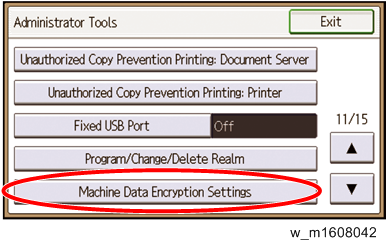
- Press [Encrypt].
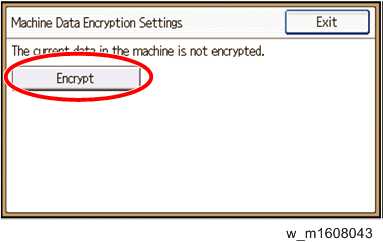
- Select the data to be carried over to the hard disk and not be reset.
To carry all of the data over to the hard disk, select [All Data].
To carry over only the machine settings data, select [File System Data Only].
To reset all of the data, select [Format All Data]. - Select the backup method.
If you have selected [Save to SD], load an SD card into the media slot on the side of the control panel and press [OK] to back up the machine's data encryption key.
If you have selected [Print on Ppr], press the [Start] key. Print out the machine's data encryption key. - Press [OK].
- Press [Exit].
- Press [Exit]
- Log out.
- Turn off the main power switch, and then turn the main power switch back on.
The machine will start to convert the data on the memory after you turn on the machine. Wait until the message "Memory conversion complete. Turn the main power switch off." appears, and then turn the main power switches off again.
Check the Encryption Settings
- Press the [User Tools/Counter] key.
- Press [System Settings].
- Press [Administrator Tools].
- Press [Machine Data Encryption Settings].
- If the following message appears, the encryption settings have been enabled.
“The data in the machine has been encrypted. Select item.”