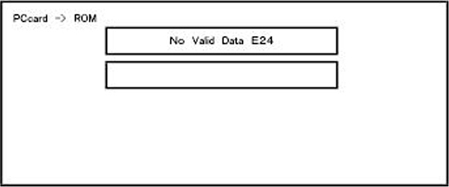
EXX shows an error code.
(This error is generated if update was performed when a printer application startup card is removed after system startup. An error indicating failure of card access is displayed on the screen.)
For error codes, refer to the following table:
Error Code List
Code | Contents | Solutions |
|---|---|---|
20 | Physical address mapping cannot be performed. |
|
21 | Insufficient memory for the download |
|
22 | Decompression of compressed data failed. |
|
24 | SD card access error |
|
32 | The SD card used after download suspension is incorrect. SD cards are different between the one which was inserted before power interruption and the one which was inserted after power interruption. |
|
33 | Card version error. The wrong card version is downloaded. |
|
34 | Destination error. A card for the wrong destination is inserted. |
|
35 | Model error. A card for the wrong model is inserted. |
|
36 | Module error. The program to be downloaded does not exist on the main unit. The download destination specified by the card does not match up to the destination for the main unit’s program. |
|
38 | The version of the downloaded program has not been authorized for the update. |
|
40 | Engine download fails. |
|
41 | Fax download fails. |
|
42 | Control panel / language download fails. |
|
43 | Printing download fails. |
|
44 | The data to be overwritten cannot be accessed when controller-related programs are downloaded. |
|
49 | Firmware updates are currently prohibited. |
|
50 | The results of the electronic authorization check have rejected the update data. |
|
57 | @Remote is not connected at the date/time reserved for receiving the package firmware update from the network. |
|
58 | Update cannot be done due to a reception route problem. |
|
59 | HDD is not mounted. |
|
60 | HDD could not be used during the package firmware update. |
|
61 | The module ID for the package firmware update is incorrect. |
|
62 | The configuration of the package firmware update files is incorrect. |
|
63 | Reception fails due to the power off at the reserved date/time of the remote firmware update from the network. |
|
64 | Reception fails due to the power off at the reserved date/time of the package firmware update from the network. |
|
65 | Reception fails due to the status error of the machine at the reserved date/time of the remote firmware update from the network. |
|
66 | Reception failed due to the status error of the machine at the reserved date/time of the package firmware update from the network. |
|
67 | Acquisition of the latest version information from the Gateway fails at the reserved date/time of the remote firmware update from the network. |
|
68 | Acquisition of the latest version information from the Gateway fails. |
|
69 | Download fails at the reserved date/time of the remote firmware update from the network. |
|
70 | Package firmware download from the network fails. |
|
71 | Network communication error occurs at the reserved date/time of the package firmware update from the network. |
|
72 | The setting of @Remote is invalid at the reserved date/time of the package firmware update from the network. |
|
221 | Application installed in the machine cannot be terminated when you update or uninstall the application. |
|
222 | Invalid digital signature |
|
224 | Lack of storage capacity |
|
228 | Update files are not found. |
|
229 | Incorrect file |
|
230 | Incorrect folder structure |
|
231 | Hardware related error |
|
235 | Installation fails because update files are invalid. |
|
236 | Unsupported SDK version |
|
255 | System error |
|

- The PDF firmware installed as standard contains a program required to print PS3 data as default. However, this PS3 program is normally disabled.
- The PS3 firmware is a dongle (key) which enables PS3 data printing functions. When the PS3 firmware is installed, the PS3 program in the PDF firmware is enabled. Due to this specification, the self-diagnosis result report shows the ROM part number/software version of the PDF firmware contained in the PS3 program.