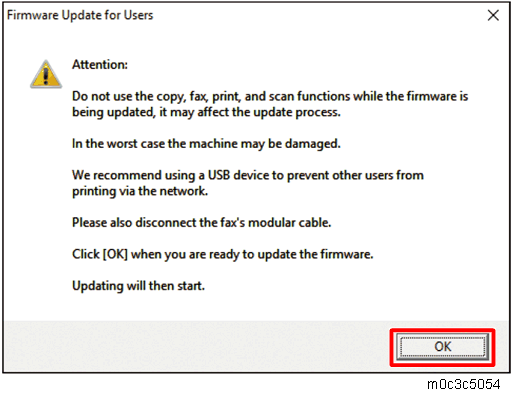If the Home screen (touch panel models) or “Ready” (four-line LCD models) does not appear on the machine’s control panel after one minute following a firmware update, a power failure or similar interruption prevented the update from completing.
If this happens, check “Before Updating the Firmware” again, and then use the following procedure to recover from the failure and complete the update.

To be recovered following a failed update, the machine must be connected to a computer by USB.
When using a computer running on a Windows operating system, you must have an account that has Manage Printers permission. Log on as an Administrators group member to acquire this permission.
If you performed the update through a network connection, disconnect the network cable, and then connect the machine to a computer using a USB cable.
After confirming that “blank page” or “Initializing...” has been shown on the machine’s control panel for more than one minute, double-click the [FwUpdateTool.exe] (Windows) or [Firmware Update Tool] (OS X) icon to launch the firmware update tool.
A dialog box with cautionary statements appears.
Read the cautionary statements, and then click [OK].
Click [Firmware Update (USB)] [A].
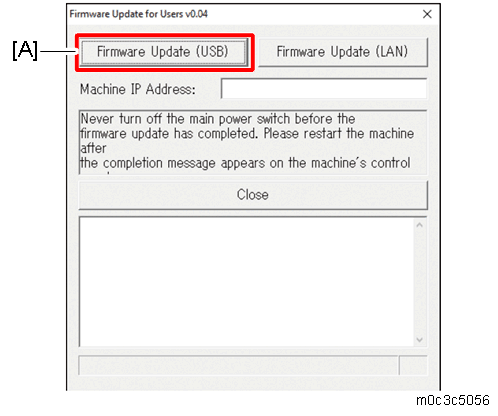
Make sure that you keep the power of the machine turned on.
Wait until the Home screen (touch panel models) or “Ready” (four-line LCD models) appears on the machine’s control panel.
- When the Home screen (touch panel models) or “Ready” (four-line LCD models) appeared, click [Firmware Update (USB)] again.
Wait until the update completion message "Restart machine..." appears on the machine’s control panel.
Click [Close] to close the update tool.
Wait until the machine restarts. The machine performs initialization after restarting.
Touch panel models: “Please wait.” appears on the machine’s control panel.
Four-line LCD models: “Warming up...” appears on the machine's control panel.Wait until the Home screen (touch panel models) or “Ready” (four-line LCD models) appears on the machine’s control panel.
Print the configuration page again.
Confirm that the firmware has been updated by checking its version (shown under “Firmware Version” on the configuration page).
Reconnect the cables as they were before the update.