
Do not turn off the main power from this point until the update procedure is completed.

If updating a machine in which LDAP authentication is set, it is necessary to activate the machine in a special boot loader mode before doing the firmware update procedure.
Refer to the [FW Update Mode] in the Maintenance Mode sections of the manual.
Four-line LCD panel: SP menu > [CTL Maintenance] > [FW Update Mode] (CTL Maintenance)
Touch panel: SP menu > [CTL SP] > [FW Update Mode] (CTL SP)
Connect a computer securely to the machine with the USB or network cable that you will be using for the firmware update. Disconnect any other non-essential cables.
- Print the configuration page. (Reports)
Take note of the current firmware version (shown under ”Firmware Version” on the configuration page). Double-click the [FwUpdateTool.exe] (Windows) or [Firmware Update Tool] (OS X) icon to launch the firmware update tool. A dialog box with cautionary statements appears.
Read the cautionary statements, and then click [OK].
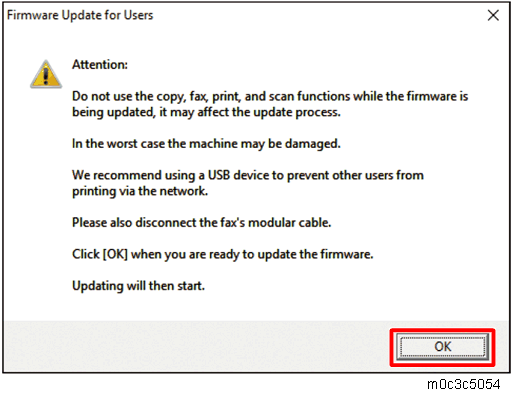
For a USB connection, click [Firmware Update (USB)] [A]. For a network connection, enter the machine’s IP address in [Machine IP Address] [B], and then click [Firmware Update (LAN)] [C].
When connecting via USB, an IP address is unnecessary.
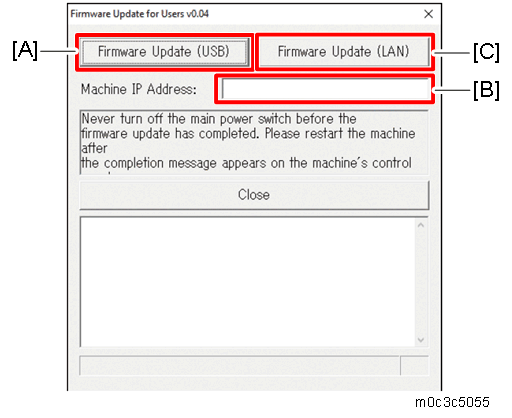
Check the machine’s control panel for messages and the update’s current percentage of completion.
Wait until the update completion message "Restart machine..." appears on the machine’s control panel.
Click [Close] to close the update tool. The machine restarts following a firmware update.
Wait until the machine restarts. The machine performs initialization after restarting.
Touch panel models: “Please wait.” appears on the machine’s control panel.
Four-line LCD models: “Warming up...” appears on the machine's control panel.Wait until the Home screen (touch panel models) or “Ready” (four-line LCD models) appears on the machine’s control panel.
If the Home screen or “Ready” does not appear on the machine’s control panel after one minute, the update is not complete. Refer to "If Initialization Does Not End Following a Firmware Update".
Print the configuration page again.
Confirm that the firmware has been updated by checking its version (shown under “Firmware Version” on the configuration page).
- Reconnect the cables as they were before the update.