- For more details about this security issue, see "Notes on Using Multi-Function Printers Safely" supplied with the MFP.
- When Supervisor / Administrator 1-4 passwords are configured via network, the "Change Supervisor login password" window will not display.
- The passwords for Supervisor or Administrator 1 to 4 can be set via "System Settings". But the Program/Change Administrator screen appears every time the power switch is turned ON if the passwords are input this way. So we recommend the customers to set the passwords via network or the Program/Change Administrator screen.
- Install the machine.
- Turn ON the main power.
Password change display appears. - Press [Change] and change the supervisor login password.
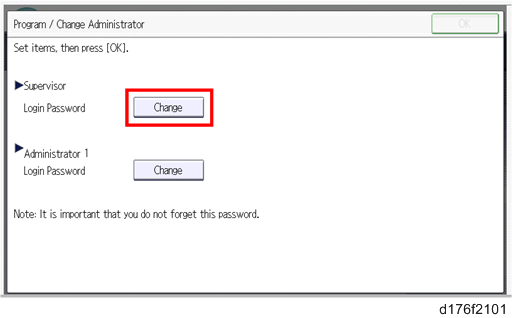
- Input the password, and then press [OK].
- Confirm the password, and then press [OK].
- Change the administrator 1 login password.
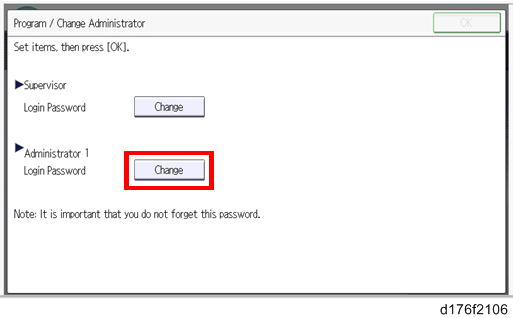
- Input the password, and then press [OK].
- Confirm the password, and then press [OK].
Turn the main power OFF and back ON again.
- To enter the SP mode, there are two ways to display the number keyboard on screen;
1. Press the "Document Server" icon.
2. Press and hold the button [A] located at the left side of the operation panel and "Check Status [B]" at the same time.