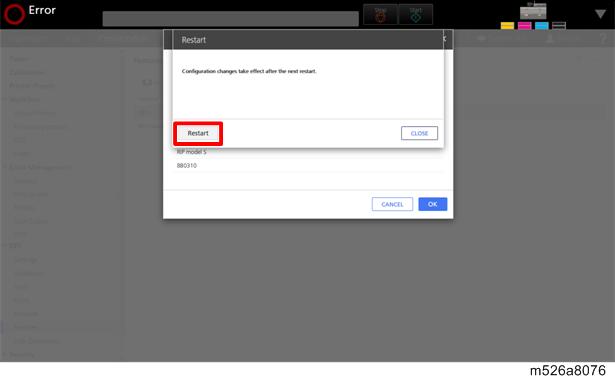- Make sure that you have the EID (Entitlement ID) issued when the customer purchased this option.
- Access the print server from the local or remote console.
- Click [Stop] to suspend the printer operation.
- Select [Configuration]
[DFE]
[Features].
- Click [Install].
- Select [IPDS] and click [OK].
- Write down the string that is shown at [System Fingerprint].
- Click [OK].
When the console screen is in this status, open a web browser. - Start the web browser, and access the website below:
https://www.ricohsoftware-entitlements.com - Select “EID” at the [Login/Using] field.
- Enter the EID (Entitlement ID) at the [EID] field.
- Put a check mark in “IPDS-Product Feature” and click [OK].
- In the [System Fingerprint/Locking] field, enter the “System Fingerprint” that was shown in step 6 in the IPDS pop-up screen, and click [Generate].
- Click [Save to File] and save the generated license file.
Alternatively, send the license file to the email address you registered. - Change the extension of the license file to ".key".
Return to the console screen. - Select the destination icon of the saved license file (USB memory/ DVD/network), and select the license file.
Click [Load].
- When loading from the USB memory, insert a USB memory into the front USB port of the print server. It is not recognized in the rear USB ports of the print server.
- Clicking [File Upload] when accessing from the remote console allows you to upload the license file from the client PC.
- When you are prompted to restart the system, click [Restart].