
Make sure the machine’s main power is always turned on and connected to the internet during registration.
- Launch the web browser.
- In the web browser’s address bar, enter http://(machine’s IP address)/ to access the machine.
- On the Web Image Monitor menu, select NPB Settings.
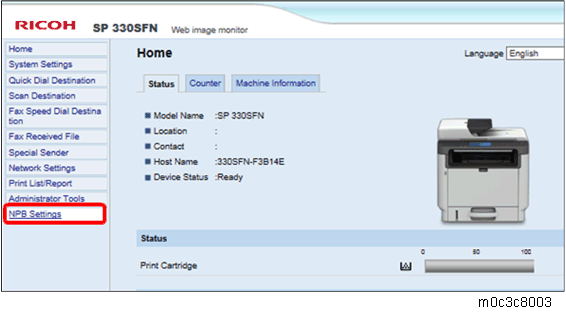
Check that [Operation] is set to "Device Replacement".
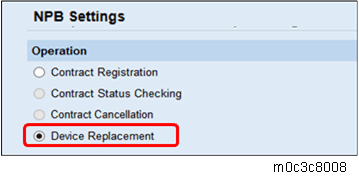
Operation List:
Item Description Contract Registration Select this to enter the ID and Authentication Key after registration. Contract Status Checking Select this if the machine stops operating.
The machine asks the server about the registration status.Contract Cancellation Select this to cancel the registration. Device Replacement Select this to replace the machine being used. Check and enter [Contract ID], [Authentication Key], and [NPB URL].
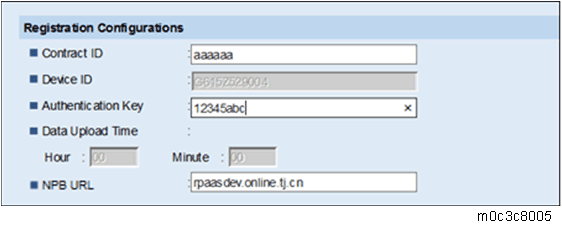
Registration Configurations List:
Item Description Contract ID Enter the customer Contract ID. Authentication Key Enter the customer Authentication Key. NPB URL China: rpaasdev.online.tj.cn
If no NPB URL is specified, enter the PaaS URL above.If using a proxy server, enter the proxy information.
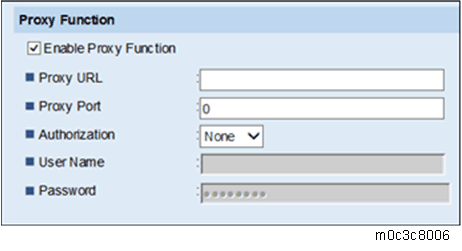
Proxy Function List:
Item Description Enable Proxy Function Check this box to enable the proxy server. Proxy URL Set the proxy server address.
The characters that can be input are: 0-9, A-Z, a-z.
Proxy Port Number Enter the proxy server port number.
The range is 1-65535.
Authorization The authorization method of linking to the proxy server.
The options are:
-None
-Basic
-Digest
The default value is “None”.
When “Basic” or “Digest” is selected, the User Name and Password can be edited and should not be left blank.
When “None” is selected, the User Name and Password are read only.
User Name The account connecting to the proxy server.
Use ASCII characters only. The max. length is 32.
Password The password for the user name connecting to the proxy server.
Use ASCII characters only. The max. length is 32.
After entering the information, click [OK].
If the message “Operation Successful” appears, PaaS registration is complete. For other messages, check the following list table:
PaaS Error Message List:
Message Description Registration Configuration is not correct The Contract ID or Authentication Key you have entered is either wrong or already being used. Check that the Contract ID and Authentication Key are correct. Operation failed, please contract service center (Code: xxx) Contact the service center.